|
||||||||||||||||||||||||||
|---|---|---|---|---|---|---|---|---|---|---|---|---|---|---|---|---|---|---|---|---|---|---|---|---|---|---|
|
|||||||||||||||||||||||||||
Steps to view the Java applets from the above web course:
1 |
Goto www.java.com-Download tab-see all java downloads-Click on Windows Offline (32-bit)-save and download file-jre-7u65-windows-i586.exe | |
2 |
Disable internet connection and Windows firewall from control panel | |
3 |
Start installation of downloaded jre-7u65-windows-i586.exe file | |
4 |
After installation restart the system. | |
5 |
Goto Control panel-java-Configure java-Security Tab- Change the bar from high to medium. | 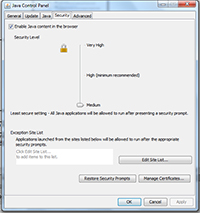 Click on the image to enlarge |
6 |
Now goto browser- click the java applets you want to see-click on Activate Java(TM) platform SE 7 u-Allow and Remember- Security warning popup will come click on the Run button. |  Click on the image to enlarge |
Note : Click on Next or Enter tab for continuation on Java applets.